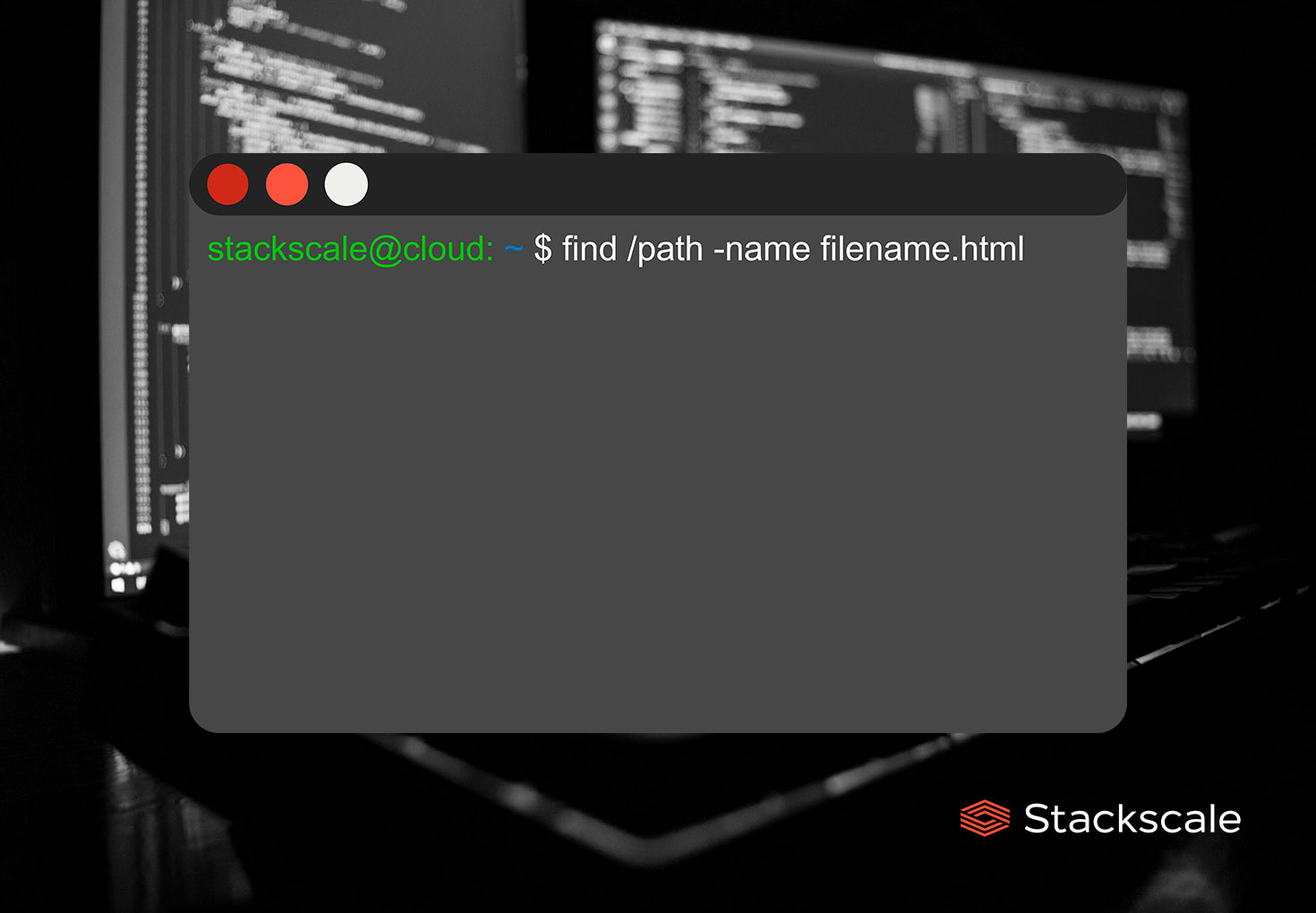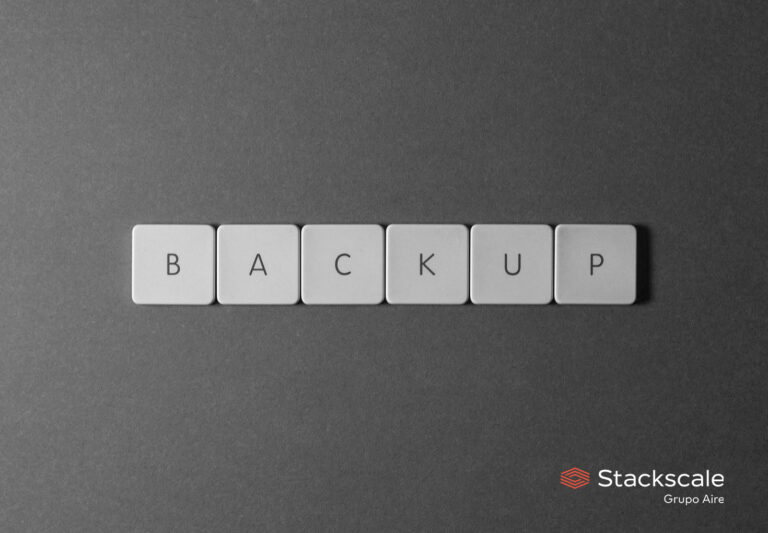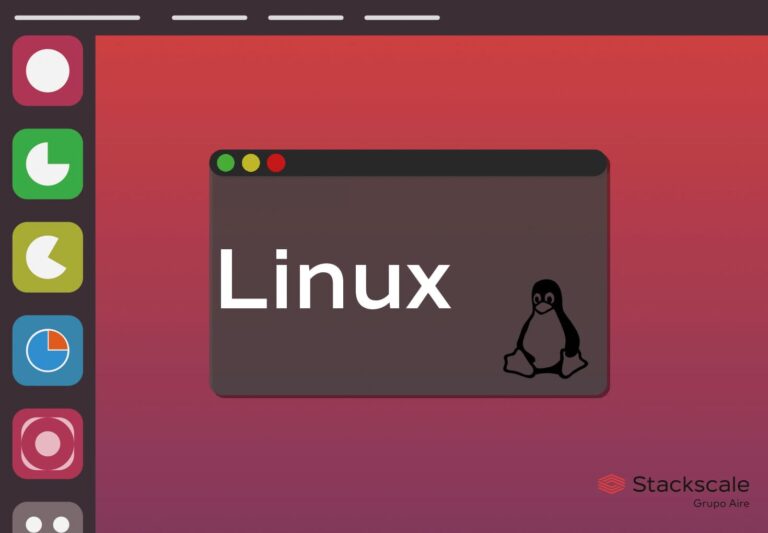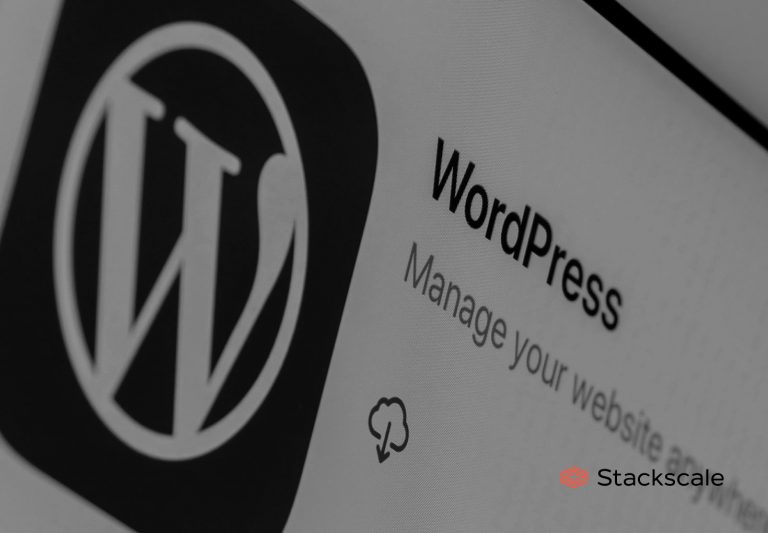Searching files in Linux from the command line is easy using the find command. This Linux command uses a simple conditional mechanism to filter objects. Let’s see how to use the find command in Linux to locate a file from the command line.
Linux find command
The find command is used to locate files in Linux, based on user-specified criteria. The basic syntax of the command is as follows:
find -options /path expression
Find command attributes
-options: options or search parameters enable control of the behavior and optimization method of thefindprocess./path: it defines the top-level directory where thefindcommand will start filtering.expression: it defines the actions to perform to create an output.
Find command options
Locating files by name in Linux
For finding files by name in a directory and all sub-directories, type the following command into the command line:
find /path -name filename
Locating files by extension
For finding files by extension in a directory and all sub-directories, type the following command into the command line:
find /path -name *.html
Locating files in the current directory
For finding files in the current directory, type the following command into the command line:
find . -name filename.html
Locating files modified during a period of time
For finding files that have been changed during the previous week, type the following command into the command line:
find /path -mtime 7 “.html”
Locating files modified during a period of time by a particular user
For finding files that have been changed during the previous week by a particular user, type the following command into the command line:
find /path -user username -mtime 7 “.html”
Limiting the search to a specific number of sub-directories
For limiting the search to a maximum amount of sub-directories, add the -maxdepth X option to the command:
find -maxdepth 3 /path -name *.html
Ignoring text case
For making a case insensitive search, add the -iname option to the command:
find /path -iname *.html
Searching files
For exclusively searching files, add the -type f option to the command:
find /path -type f -name “*.html”
Searching directories
For exclusively searching directories, add the -type d option to the command:
find /path -type d -name “*.html”
Following and showing symbolic links
Since the find command ignores symbolic links by default, add the -L option to the command to follow and show them:
find -L /path -name *.html
Locating files by file size
For finding bigger than 500MB files in a directory and all sub-directories, type the following command into the command line:
find /path -size +500M
Combining two conditions or filters
For instance, for filtering files ranging between 500MB and 1GB in a directory and all sub-directories, type the following command into the command line:
find /path -size +500M -and -size -1G
Filtering by at least one of the specified conditions
For instance, for filtering files by one of the indicated extensions in a directory and all sub-directories, type the following command into the command line:
find /path -name *.docx -or -name *.odt
Excluding the second condition
For instance, for excluding an extension from a search in a directory and all sub-directories, type the following command into the command line:
find /path -name *.docx -not -name *.odt
| Option or search parameter | Usage |
-name | Filtering files by name. |
-iname | Making a case insensitive search by name to locate a file. |
. | Searching in the current directory. |
-type | Filtering files by type of file. |
-user | Filtering files by user. |
-mtime | Filtering files limiting the period of time of its modification. |
-maxdepth | Limiting the search to a given amount of sub-directories. |
-L | Including symbolic links in the search. |
-size | Filtering by file size. |
-and | Placed between two conditions to indicate that it is necessary to include both conditions. |
-or | Placed between two conditions to indicate that it is necessary to filter by at least one of the conditions. |
-not | Placed between two conditions to indicate that it is necessary to ignore the second condition. |
Find command optimizations
There are three stages of optimization for enhancing filtering when using the find Linux command.
-O1: default
-O1 is the standard setting. It enables find to start filtering by filename before running any other test.
find -O1 /path -name "*.html"
-O2: filename and type of file
-O2 enables find to filter by filename and type of file before running more demanding filters.
find -O2 /path -name "*.html"
-O3: efficiency and likelihood of success
–O3 enables find to automatically reorder filters to prioritize efficiency and likelihood of success.
find -O3 /path -name "*.html"
Searches based on content: Find + Grep
The find Linux command only filters files based on filenames and metadata. Therefore, in order to search files based on their content, it is necessary to add the grep command to the command line:
find /path -type f -exec grep “content” ‘{}’ \; -print
-exec: it is a command that enables thefindcommand to execute a given task once per matched file.‘{}’: curly braces are the placeholder for the matched results.\;: the-execoption is closed by an escape and a semicolon to avoid it can be interpreted by the shell.-print: it prints the results on the screen.